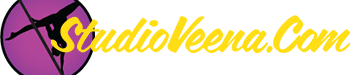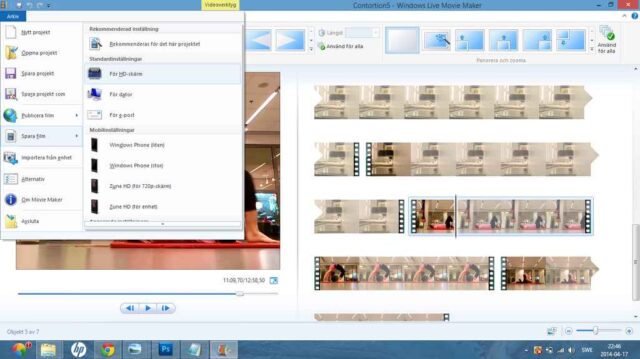StudioVeena.com › Forums › Discussions › How do you edit?
-
How do you edit?
Posted by NettieMarie79 on April 17, 2014 at 4:05 amI’ve seen some very beautifully edited pole videos from some of the ladies here on the site, and I was wondering if some of you fellow polers wouldn’t mind sharing how you put together those wonderful videos. What video editing software do you use and How do you get the most out of the video editing software you choose when compiling these awesome videos you’re shared with us here?
Legs4Days replied 11 years, 2 months ago 7 Members · 24 Replies -
24 Replies
-
Well I’m just getting started (Haven’t posted any videos yet, but have shot/edited some) I use windows Movie maker (It comes with Windows and is very easy to use!) If it didn’t come w/ windows you can download it.
I’ve found it really helpful to watch myself in slow-motion.
Also you can copy + paste a clip back to back and it’s interesting watching the move repeat.
Curious to hear other insights. -
I’m not sure exactly what you mean when you say beautifully edited (but I don’t doubt that they are, don’t get me wrong), do you mean the transitions between different clips or something else? Movie maker (I’m sure there’s a similar free software for Macs) has a full row of those transitions which don’t require any “skill” to use. Also it has a good time resolution for cutting. (A few years back it was not like that, which made me not want to use it.) Then there are the advanced softwares that you have to pay for but I haven’t used that much personally.
-
It depends on what device/Operating system you are using.
Windows PC: Windows Movie Maker and VirualDub.
MAC and also iPad/iphone: iMovie
Android: WeVideo (there is an iPhone vers. but its very buggy)
Linux: (my personal favorite) OpenShot, as well as Cinelerra & Kdenlive.
All of the above are FREE and fairly easy to use. Basic editing, watermarks, logos, text overlays, add music/sound, adding still pictures to videos and limited effects & file types. If you want to move beyond that, you get into commercial apps which range from $50 to thousands and do have a learning curve. I use a commercial app called Camtasia Studio which goes well beyond normal video and sound. Still sometimes use OpenShot or Windows Movie Maker because they can be much quicker.If you have something specific you are trying to do, feel free to post.
-
@lina – good transitions, video stitching, and more.
I haven’t seen any bad videos/clips. But there is a difference between a simple recording of a practice session and something that people have put together to make into an actual video.
Right now I simply post a trimmed direct recording of my practice.
I like watching both.
-
“good transitions, video stitching, and more”
You can do all of those in any of the programs I mentioned. If you post what software (does not have to be what I mentioned) you are using and what you are trying to do I or others here could give you directions. If its something important and you are stuck you could send it and I would edit it for you.
Video editing is a lot like poling, there is a little intimidation to start but as you try things it gets easier. OK. Actually there is no bruising in video editing…. -
@WebJunk – No bruising in video editing. LMAO. 😀
Right now I have Windows Movie Maker. And on the Android I have VidStitch Pro. Only things Ive done with the WMM is change video orientation, add titles, and trim videos. With the VidStitch Pro app ive only parallelled two video screens side by side.
-
I think using the VSP to parallel multiple videos/photos, or have one/few of each displayed together is probably the easiest thing Ive done. Its a very simple program to use, and maximizes view of things you want seen when there is a time limit on video time, such as on Instagram where each video clip is limited to about 15 seconds.
Thankfully SV doesnt have a required time limit for video postings.
-
vidstich is not really for video editing and mainly for social media meaning picture quality gets decreased.
WMM you can do a lot more than you have done. For 95% of people it can do everything they need. Best thing to do is take a short video and play around. As long as you save with a new filename, you still will have the original raw video. Mistakes don’t count. And no crash mat needed!!!
When you get stuck, just ask. Some things in Movie Maker are sort of hidden. Also whenever you Save a video project in it, quality gets decreased slightly. For something you will post, try to get all edits in a single session from original so the quality is still high.
-
I was recommended to try IMovie for iPhone by other members on SV, so far Ive used it to splice, added sound & cropped. I love it this far & found it really easy & intuitive to use.
-
WMM is nothing to be afraid of, just press undo ;). And it’s as easy as pi. If you want to create a transition (for example my favourite is what would probably be called “dissolve” in English, looks so nice) you’ll mark the second of the two clips and apply the wanted transition effect.
I always produce my videos in HD. How to do that (another language here but the icons are most probably the same in your version):
-
Just a little clarification about HD/High Definition.
In order to produce an HD video it must start as HD from the camera and never be downgraded.
While there are many cameras that state they shoot HD video (even ones under $100 US!) HD only refers to the numbers of lines of resolution. An inexpensive camera may produce the 1080 of resolution but:
1) They are interlaced (1080i) and therefore not True HD which is 1080p progressive scan.
2) They have cheap lenses and small image sensors so even with 1080 lines of resolution the images will not be clear and may even be distorted.
3) Saving a video as HD when it was not true HD to start with only simulates the number of lines for display. It cannot increase any quality at all and might even make it appear worse.One of my video cameras is older and not HD in any way. But because of the quality of the lens & sensor people often think the video is HD because it is very clear.
Hope this might help someone. -
Good point WebJunk. How would you recommend to produce if it’s not real HD?
-
If you are talking about editing, then just edit like any normal video. Although, try to keep the “generations” as low as possible. With many editing apps, each time you save & open a video it loses quality a little.
As for producing, it starts with the video camera and especially the lenses and a larger cmos sensor. The larger gets more light (small sensors create dark videos & pictures like HD webcams) The term “HD or High Definition” is like when I was a kid and stereos used the term “High Fidelity” but often they sounded awful. More a marketing term than any guarantee of quality.Also some people buy a still camera that does HD video. I have a Nikon still DSLR that also does HD video and the video is excellent for some things but not everything.
*A video camera can focus better on moving objects (video where objects go in & out of focus used a still camera)
*Records with a higher bit-rate. The bit-rate is how much information can be recorded to the memory card per second. More info, being more image details. Still cameras often have a much lower bit-rate like 20Mbps or much less while many video cameras are 40Mbs or more.
*Higher frame rate. Still cameras usually 24 frames per second vs. video cameras can be 60 frames per second. (Videos where the movement is jumpy)I have been into photography (and most things creative) since I was a teenager. My parents were creative people. Poling is another creative art form. Made more interesting as it also brings in music, design and photography!
-
It was the saving of the edited video that I had in mind. As you say, if the vid is not true HD and but you save it as HD, the quality may be reduced. What do you think is best to save it as in case it’s not true HD?
-
If you are talking about file format, here is my own cheat sheet I give to my clients:
Video Container Formats:
DV-AVI
MPEG-4 (MP4)
MPEG-2 (MP2)
H.264
AAC
H.263
DivX
AVC
MPEG-1
AVIStreaming Media:
RealVideo
WMV
QuickTime (MOV)
FLVvob are video object files on a DVD but actually are an mpeg format.
NOTES:
If you can save in DV-AVI for archival purposes, it does not change video quality at all. MPEG-4 is the next best and is what most websites like Youtube actually store uploaded videos. There is misinformation on the Internet that Mpeg-2 is better because it compresses less (which is true) but actually Mpeg-4 supports higher quality with smaller file sizes. AVI is an older format, takes up a lot of disk space & its quality varies between encoders so at the bottom although it often is used as the defacto standard for many video production applications.
For streaming the first three all have comparible quality and compression. FLV has been falling out of use the past few years as improvements were made to the other three. The one main advantage for FLV is for using embedded players so website visitors do not need a video player on their computer.
——————————
Hope the above helps. Be aware that by changing videos between formats, there will always be “some” quality lost between un-crompressing in one format and re-compressing in another format. Also Mpeg-4, Mpeg-2, H.264, Realvideo and WMV all support the highest levels of Real HD display.As for video size, that really is dependent on where the video will be displayed and the original video frame size.
Log in to reply.