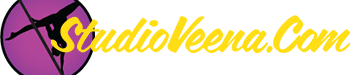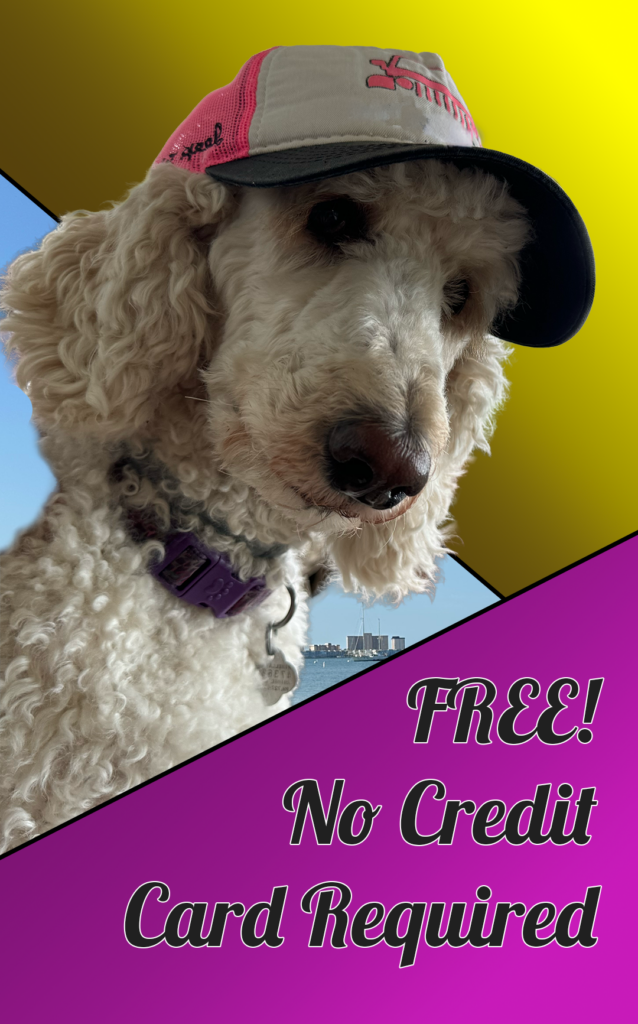-
How to convert and edit movies for free
I love watching everyone’s videos! But I have noticed that some of them aren’t rotated if recorded vertically, or they could benefit from some simple editing ….I’ve also read comments here and there that the format their camera records in isn’t supported by their video editor. So, I thought I’d make a post with some tips and hopefully it’ll help someone. https://www.studioveena.com/img/smilies/icon_e_smile.gif
If you are running Windows, your computer should have the free video editing program Windows Movie Maker. This program is easy to use and will help you edit your videos!!
(If your computer doesn’t have it installed already, you can download the program here http://www.microsoft.com/windowsxp/downloads/updates/moviemaker2.mspx)However, most videos on digital devices these days records in .MOV format which Windows Movie Maker does not support. You must first convert the files to .WMV files.
There’s an easy and free solution to this! It’s a program called Any Video Converter.
You can download the free version of Any Video Converter from here http://www.any-video-converter.com/products/for_video_free/Just click the download button and follow the direcitons (click RUN any time it gives you the option)
Download.jpgGo through the set-up for Any Video Converter. It will walk you through it…
Note of caution: you do not need to include the Bing install option when prompted
DoNotBing.jpgNow, that you have Any Video Converter installed, you may start converting videos. Save your .MOV videos from your camera onto your computer. Open Any Video Converter and follow the directions displayed in the center of the program’s screen to convert them to .WMV files.
Areas to note:
In the bottom left corner, click on the Output Folder to set the location where your newly converted .WMV files will be saved (the default is My Documents > Any Video Converter > WMV).
And in the top right corner, use the drop down menu to select the “Customized WMV Movie (*.WMV)” optionAnyVideo.jpg
After your videos have been converted, you may open them using Windows Movie Maker and edit away!
Windows Movie Maker is really user friendly and intuitive but if you would like directions, check out their tutorials here http://www.microsoft.com/windowsxp/using/moviemaker/default.mspx
Log in to reply.